Searching the Collection
There are various ways to search the Papers of the War Department collection. The following videos demonstrate how to search by keyword or for a particular name. The rest of this guide provides more in-depth information about searching the collection.
Search by Keyword
Searching for a name
You can search across the entire Papers of the War Department collection using the Search page, accessible by clicking on Search in the navigation menu, or by clicking on Advanced Search in the Collection page. Advanced search has a series of options: Search by Value, search by class, and search by item set. The sections below explain how each option works.
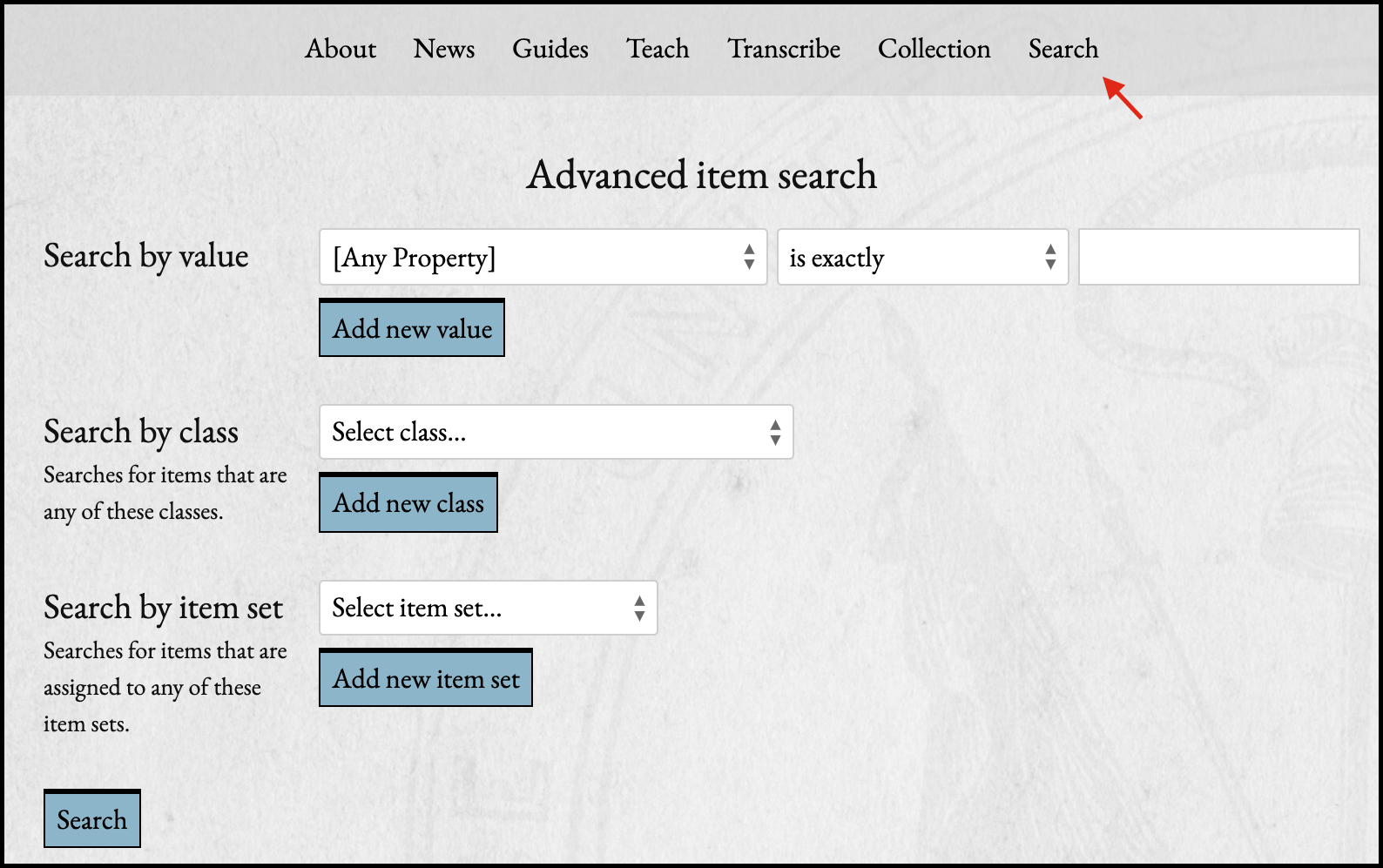
You can add criteria - for example searching by two values - using the "Add new" button below each search option. These search terms build - searching with two "by item sets" options will return all items in either item set, rather than only those items which are in both.
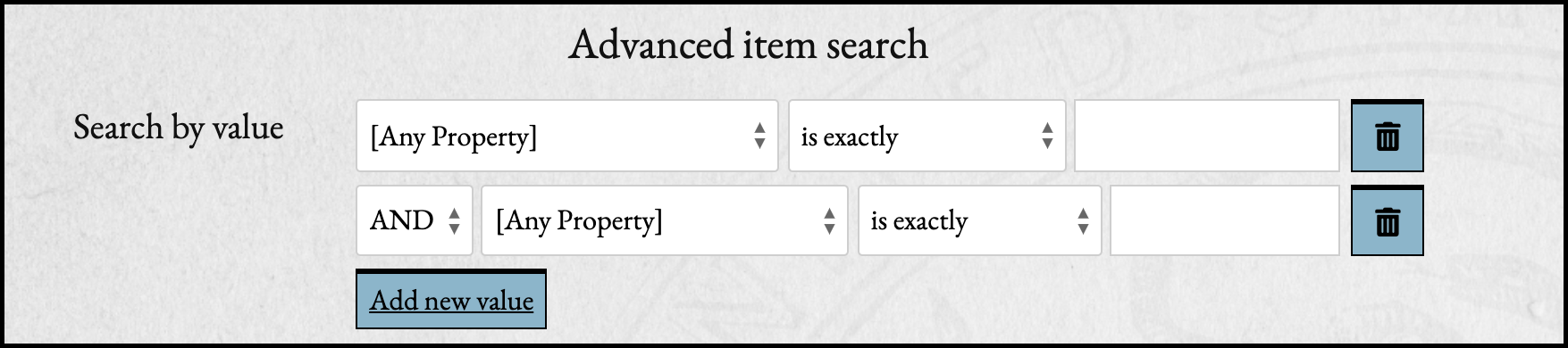
To perform a basic keyword search, use only the Search by Value option. Set the first dropdown to "[Any Property]" and from the second dropdown choose "contains", then type your search terms into the text field. Note that this will search the collections, including repository information, but will not include the guides or teaching modules.
Search by value
This section lets you search a specific field, or Value, for the text that you enter.
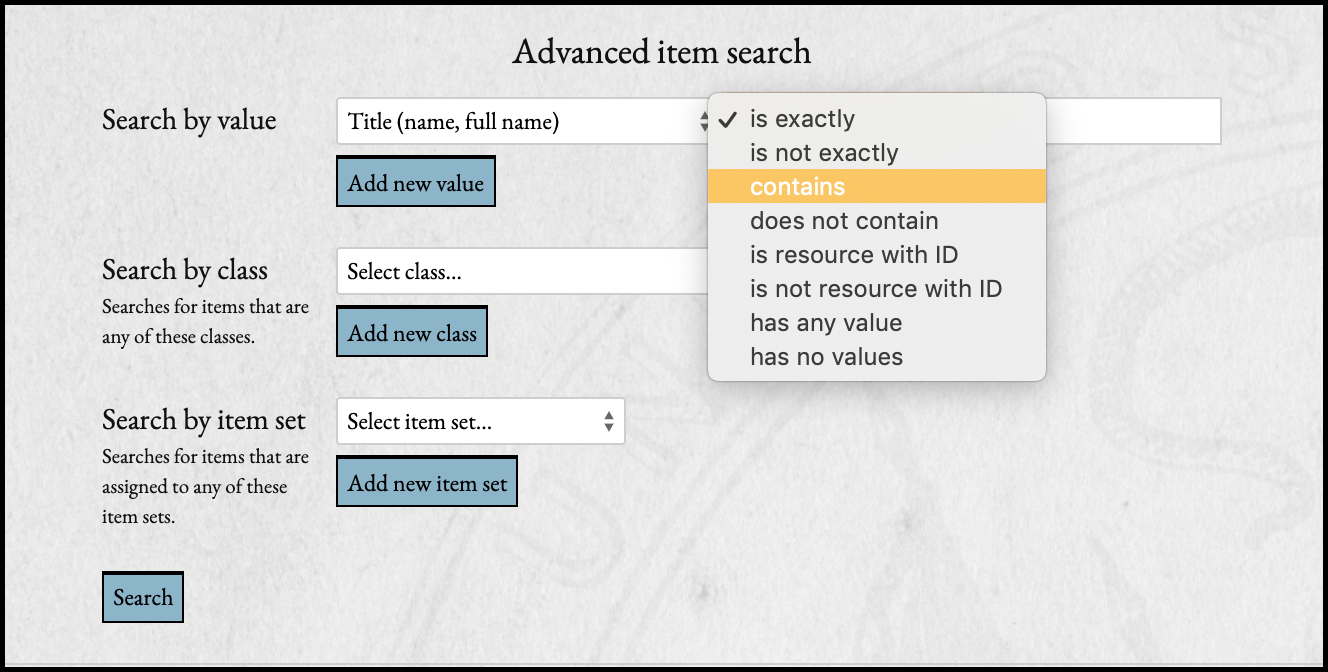
In the first dropdown you can select from all possible properties. The ones in use in the Papers of the War Department are listed below by item class and vocabulary, with the label that displays on an item's page in parentheses after the property if the two are different.
The second dropdown allows you to set how the property you selected in the first dropdown relates to the values you will enter in the text area. For example, you can decide if you want the Name field to only contain or to be an exact match. Your options are:
- is exactly,
- is not exactly,
- contains,
- does not contain,
- is resource with ID,
- is not resource with ID,
- has any value (there is something in the property), and
- has no values.
The final field in this part of the search is a text area where you can enter your search terms.
Search by class
Select a Class from the dropdown menu to restrict your search only to items of that kind of class.
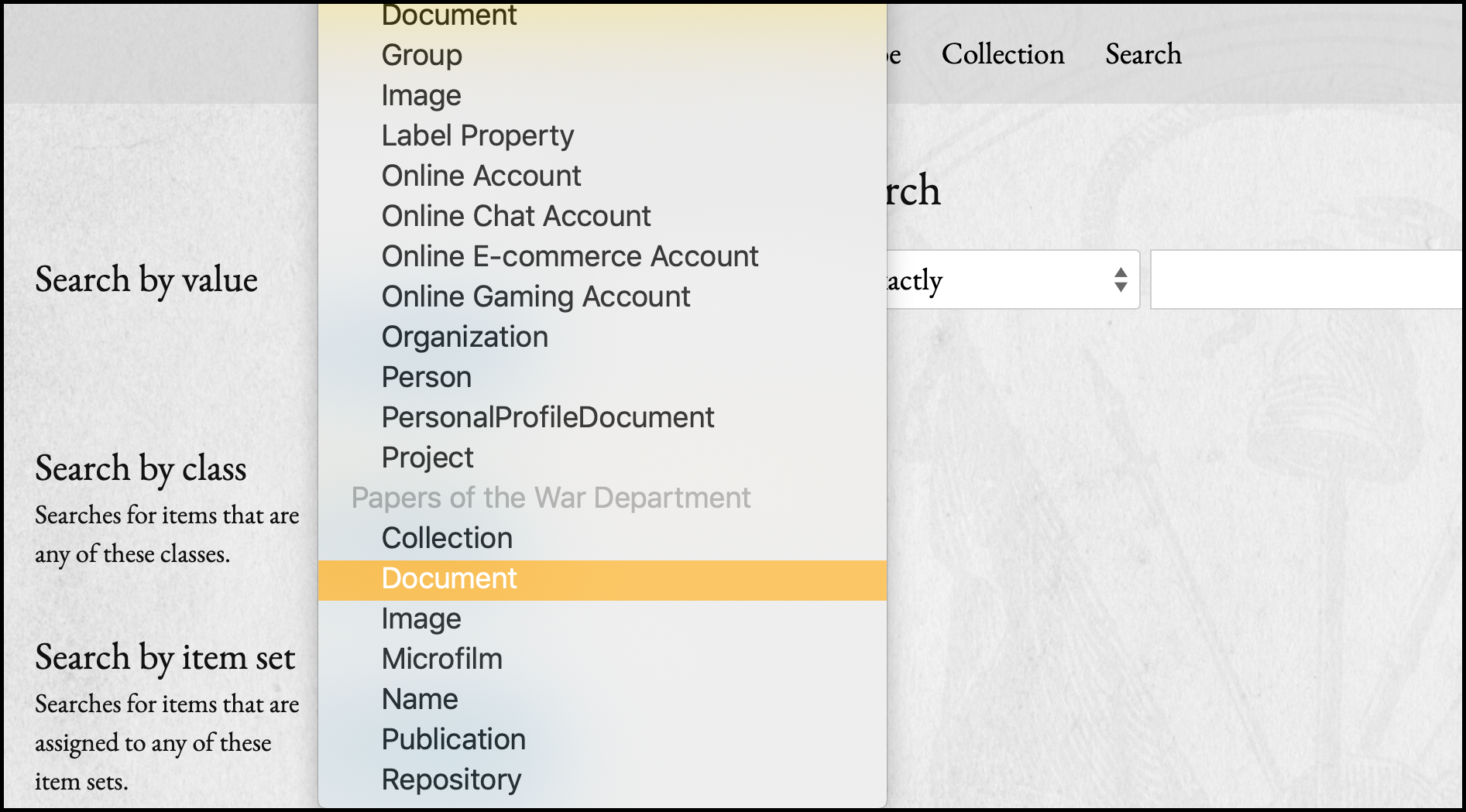
The classes used by this project are in the "Papers of the War Department" vocabulary at the end of the dropdown, and include:
- Collection: collections within repositories, as named by their institution
- Document
- Image: individual pages of a document
- Microfilm: original microfilm citation for some documents
- Name: people, groups, and organizations who authored or received documents
- Publication: published works in which some documents appear
- Repository: the physical locations where documents are held
Search by item set
Limit your search to an Item Set, or collection of items, used to help organize the material in the Papers of the War Department.
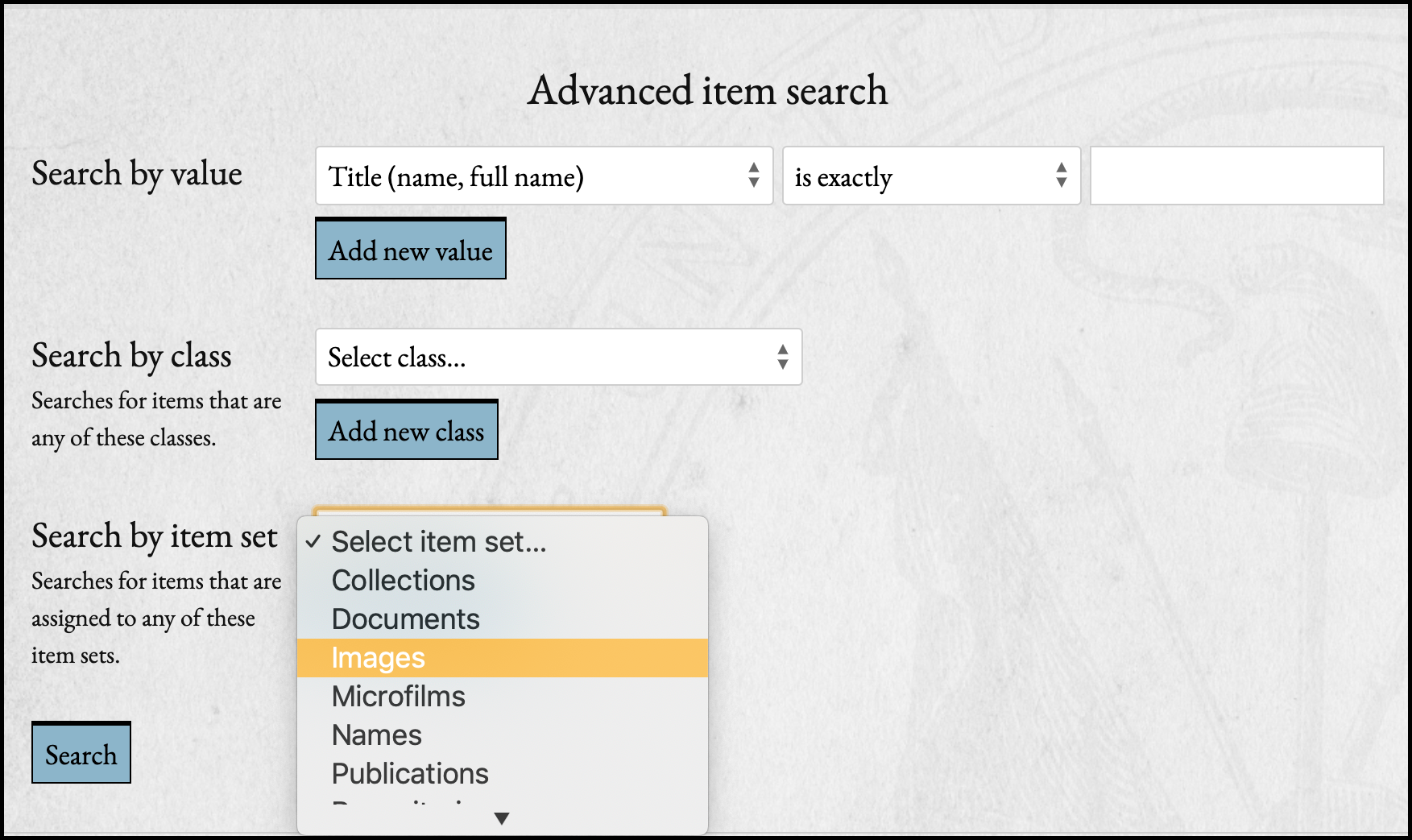
The item sets are:
- Collection: collections within repositories, as named by their institution
- Documents
- Images: individual pages of a document
- Microfilms: original microfilm citation for some documents
- Names: people, groups, and organizations who authored or received documents
- Publications: published works in which some documents appear
- Repositorires: the physical locations where documents are held
- Untranscribed Documents
Example Searches
Keyword search: to find mentions of shoes in the documents, you would do the following:
- Search by value: set the first dropdown to "[Any Property]", set the second to "contains" and in the third write "shoes"
- Search by class: leave blank
- Search by item set: select "Documents"
Person search: to search for mentions of a specific person, you could either do a keyword search like in the previous example, or you could look for someone specifically.
To look for a particular surname:
- Search by value: set the first dropdown to "family name", set the second to "contains" and in the third write the name
- Search by class: leave blank
- Search by item set: select "Names"
To look for a specific person:
- Search by value: set the first dropdown to "given name", set the second to "contains" and in the third write the first name
- Click the "Add new value" button
- For the second value, set the first dropdown to "family name", set the second to "contains" and in the third write the surname
- Search by class: leave blank
- Search by item set: select "Names"
